[wpaicg_chatgpt]
orangepi_r1_openwrt 固件并升级内核
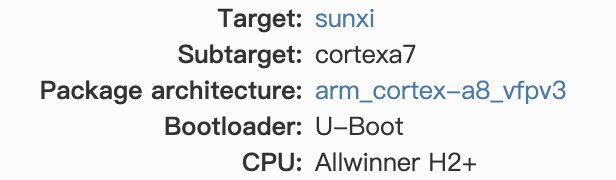
https://archive.openwrt.org/releases/22.03.4/targets/sunxi/cortexa8/packages/
opkg update opkg install luci-i18n-base-zh-cn
wget http://www.mixdiy.com/wp-content/uploads/2023/05/kernel_5.10.176-1-e45ce9e19f75a9fbea47c1ca2190d2a3_arm_cortex-a8_vfpv3.ipk
opkg install kernel_5.10.176-1-e45ce9e19f75a9fbea47c1ca2190d2a3_arm_cortex-a8_vfpv3.ipk
另一个版本:
https://archive.openwrt.org/releases/22.03.4/targets/sunxi/cortexa7/packages/
回到soft界面,安装所有v2ray
wordpress”发布失败,您可能已掉线”
环境:
亚马逊aws-ubuntu22安装了wordpress,出现以上错误,一路寻找,把站点健康里面所有未安装的模块全部安装了一遍,比如php8.1-curl、php8.1-xml、php-gd等等,原来只要修改站点地址为https即可,如图

aws设置ipv6
树莓派系统安装v2ray
树莓派程序安装位置
which v2ray
whereis v2ray
dpkg -L v2ray
aptitude
orange r1 own fireware
github编译自己的openwrt固件
在线编译属于自己的OpenWrt系统
新手折腾OpenWrt编译入门绝对详细版 – GXNAS博客
(17条消息) 编译openwrt全过程(超详细)_mirkerson的博客-CSDN博客
git clone https://github.com/openwrt/openwrt.git
dpkg: 处理归档 /var/cache/apt/archives/XXXXXX(–unpack)时出错“的解决方法
如果需要重新配置
rm -rf ./tmp && rm -rf .config
make menuconfig
make V=s -j$(nproc)